Build an image search application based on seekdb
Background information
In the information explosion era, users often need to quickly retrieve necessary information from massive amounts of data. Efficient retrieval systems are required to quickly locate content of interest in online literature databases, e-commerce product catalogs, and rapidly growing multimedia content libraries. As the amount of data continues to increase, traditional keyword-based search methods cannot meet users' needs for both accuracy and speed. This is where vector search technology comes in. It encodes different types of data, such as text, images, and audio, into mathematical vectors and performs search operations in the vector space. This allows the system to capture the deep semantic information of data and provide more accurate and efficient search results.
This topic shows you how to build your image search application using seekdb's vector search technology.
Image search architecture
The image search application stores a library of images as vectors within a database. Users can upload the image they want to search for through the UI interface. The application then converts the image into a vector, searches for similar vectors in the database, and returns the results. The similar images are displayed on the UI interface.
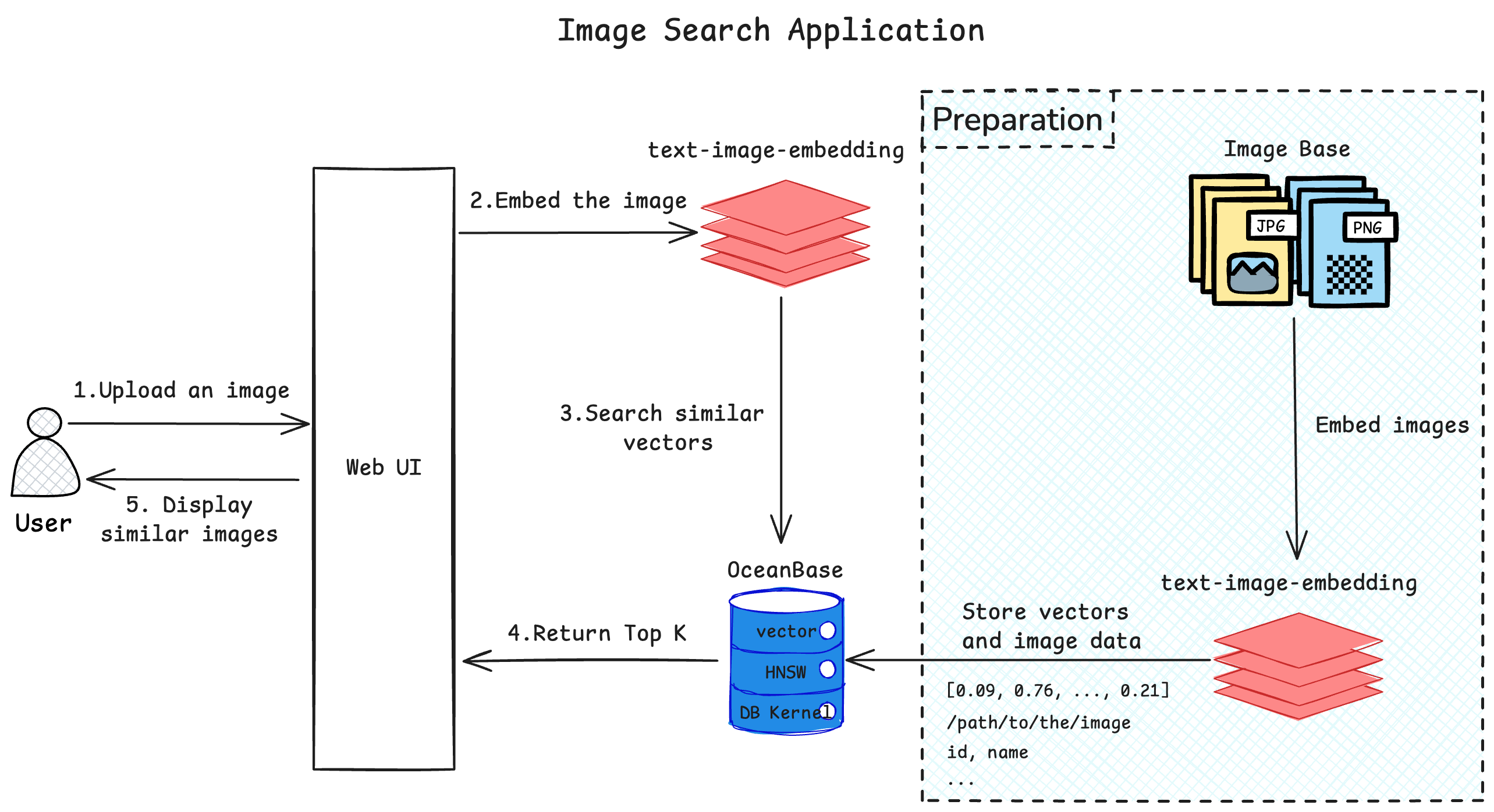
Prerequisites
-
You have deployed seekdb.
-
You have created a database. For more information about how to create a database, see Create a database.
-
The vector search feature is enabled for the database. For more information about the vector search feature, see Perform fast vector search by using SQL.
ALTER SYSTEM SET ob_vector_memory_limit_percentage = 30; -
Prepare the images you need. If you do not have enough images for testing, you can refer to image datasets from major open-source websites.
-
You have installed Python 3.9 or later.
-
You have installed Poetry.
python3 -m ensurepip
python3 -m pip install poetry
Procedure
-
Clone the code repository.
git clone https://gitee.com/oceanbase-devhub/image-search.git
cd image-search -
Install dependencies.
poetry install -
Set environment variables.
cp .env.example .env
# Update the database information in the .env file
vi .envUpdate the contents of the
.envfile:HF_ENDPOINT=https://hf-mirror.com
DB_HOST="127.0.0.1" ## Set the server IP address
DB_PORT="2881" ## Set the port
DB_USER="root" ## Set the username
DB_NAME="test" ## Set the database name
DB_PASSWORD="" ## Set the user password -
Upload the prepared images to the server.
-
Start the image search program.
poetry run streamlit run --server.runOnSave false image_search_ui.pyThe return result is as follows:
Collecting usage statistics. To deactivate, set browser.gatherUsageStats to false.
You can now view your Streamlit app in your browser.
Local URL: http://localhost:8501
Network URL: http://xxx.xxx.xxx.xxx:8501
External URL: http://xxx.xxx.xxx.xxx:8501 -
Open the image search UI interface. Open the corresponding URL from step 5 based on your actual situation.
-
Under Image Loading Settings, enter the absolute path of the directory where images are stored on the server in Image Loading Directory.
-
Click Load Images.
-
After the images are loaded, you can perform image search operations.
Application demo
