Deploy OceanBase Desktop
This topic describes how to deploy OceanBase Desktop on Windows or macOS.
Overview
OceanBase Desktop is a desktop application for managing and operating seekdb. It provides a graphical interface that enables users to easily perform database management, query execution, data import and export, and other operations.
OceanBase Desktop has the following features:
-
Graphical interface: An intuitive and easy-to-use graphical interface that simplifies database management tasks.
-
Database management: Supports creating and managing database instances.
-
Query execution: Provides an SQL query command line.
-
Monitoring and logs: Real-time monitoring of database status.
Check configuration
Windows
Before installing OceanBase Desktop on Windows, ensure that your machine meets the following requirements:
-
The operating system is Windows (x86-64 chip). WSL 2 requires Windows 10 version 1903 or later (build 18362 or later), or Windows 11.
-
At least 1 vCPU, 2 GB memory, and 5 GB disk space are available.
You can check whether your machine meets the requirements as follows:
-
Check the Windows version
Press [Win] + [Q] on your keyboard, search for Settings, and click Settings. On the Settings page, click System, scroll down to find About, and you can view the Windows operating system build number.
-
Check memory and CPU
Press [Win] + [Q] on your keyboard, search for Task Manager, and click to open it. Go to the Performance interface. Switch to the CPU tab to view the number of CPU cores. Switch to the Memory tab to view memory usage.
-
Check disk
Press [Win] + [Q] on your keyboard, search for File Explorer, and click to open it. In File Explorer, click This PC on the left to view the disk information displayed under Devices and drives.
macOS
Before installing OceanBase Desktop on macOS, ensure that your machine meets the following requirements:
-
The operating system is macOS (Apple Silicon chip and Intel chip).
-
At least 1 vCPU, 2 GB memory, and 5 GB disk space are available.
You can check whether your machine meets the requirements as follows:
-
Check CPU and memory
Open Finder, click Applications, select the Utilities folder in the Applications module, and then double-click to open Activity Monitor. You can view CPU usage in the CPU tab of Activity Monitor. Switch to the Memory tab to view memory usage.
-
Check disk
Click the Apple icon in the upper-left corner of your computer, then click About This Mac. In the window that appears, click More Info to view the disk information displayed under Storage.
Procedure
Windows
-
Install dependencies
Installing OceanBase Desktop on Windows requires WSL (Windows Subsystem for Linux). WSL is a feature released by Microsoft in 2016 on the Windows 10 platform that enables users to run Linux executables in ELF format on Windows.
WSL has released two generations: WSL 1 and WSL 2. WSL 1 implements a Linux compatibility layer that converts Linux system calls to Windows NT system calls. WSL 2 uses Windows Hyper-V functionality to run Linux virtual machines directly through virtualization technology, providing an experience closer to native Linux.
tipWSL 2 is not an upgrade of WSL 1, so you do not need to install WSL 1 before installing WSL 2. OceanBase Desktop images can only use WSL 2.
-
Check whether virtualization is enabled.
Press [Win] + [Q] on your keyboard, search for Task Manager, and click to open it. Go to the Performance interface and view CPU. As shown in the following figure, if virtualization is enabled, the Virtualization field displays Enabled. If the Virtualization field displays Disabled, refer to the following steps to enable virtualization in BIOS.
-
Enable motherboard virtualization.
This section uses ThinkPad (a Lenovo brand) as an example to describe how to enter BIOS and enable motherboard virtualization. The operations for entering BIOS and enabling motherboard virtualization vary slightly for different computer brands. You can visit the official websites of your brand to view specific operations, such as Dell, Lenovo, ThinkPad (a Lenovo brand), HP, or search for your computer model in a browser.
-
Open the Start menu, click the Power button, and click Restart.
-
After the computer restarts, immediately press the F1 key on your keyboard to access BIOS settings.
-
On the BIOS page, click the Security option, and then click Security Virtualization on the Security page.
-
After entering the corresponding settings page, set the button after Virtualization Technology to no.
-
After adjustment, click Save and Exit to save the changes and exit BIOS settings, and wait for the system to restart.
infoAfter enabling, you can refer to the previous step to verify again whether virtualization is enabled.
-
-
-
Install OceanBase Desktop
-
Download the installation package.
Visit the OceanBase Software Download Center, find OceanBase Desktop One-Click Deployment Installation Package, and click to download Windows Version-1.3.
-
Install the application.
-
Double-click the downloaded
OceanBase-Desktop-Setup-x.x.x.exefile. -
In the User Account Control window that appears, click Yes to allow the application to make changes to the device.
-
On the
Installer Languagepage that appears, select the installation language. The default is Chinese (Simplified). -
Select the application installation location. By default, it is installed on drive C. You can click Browse to select another folder for installation. After confirmation, click Install.
-
After installation is complete, click Finish. OceanBase Desktop will automatically run.
-
-
Start OceanBase Desktop.
After installation is complete, open the desktop version. A login interface for obshell Dashboard appears. The default login password is empty. Click Login to enter.
After entering the obshell Dashboard page, the instance starts automatically. You can view instance information and manage instances on this page.
-
-
Connect to OceanBase Desktop
After OceanBase Desktop starts successfully, you can connect to OceanBase Desktop through the command line interface. The connection string example is as follows:
wsl.exe -d oceanbase-desktop --exec bash -c "mysql -h127.0.0.1 -P2881 -uroot -Doceanbase -A"
macOS
Two installation methods are available on macOS: installation through Homebrew and installation through a dmg installation package. This section describes both methods.
-
Install through Homebrew
-
Install Homebrew
If Homebrew is not installed in the current environment, run the following command to install it.
/bin/bash -c "$(curl -fsSL https://gitee.com/cunkai/HomebrewCN/raw/master/Homebrew.sh)" -
Add the OceanBase Desktop Tap.
After adding the OceanBase Desktop Tap to Homebrew, you can install the official package provided by seekdb using the
brew installcommand.brew tap oceanbase/homebrew-oceanbase-desktop https://gitee.com/oceanbase/homebrew-oceanbase-desktop.git -
Install OceanBase Desktop.
brew install --cask oceanbase-desktopAfter the command is executed, the latest version of OceanBase Desktop will be automatically downloaded, and OrbStack will be installed as a dependency (if not already installed in the environment). After successful installation, the application will be placed in the Applications folder.
-
Start the application.
Find
OceanBase Desktopin the Applications folder, or use Spotlight to search forOceanBase Desktop, and double-click to start it. Please wait patiently when starting the application for the first time, as the program will complete initialization in the background. After entering the application, click the Start button on the page to start seekdb.
infoTo uninstall OceanBase Desktop, run the
brew uninstall --cask oceanbase-desktopcommand. This command will also clean up application files, application support data, saved application state, and application virtual machines. -
-
Install through a dmg installation package
-
Install dependencies
Installing OceanBase Desktop on macOS requires OrbStack. OrbStack is a modern container and virtual machine management tool designed for macOS users, aiming to provide efficient container runtime (such as Docker containers) and lightweight virtual machine support. Its goal is to replace Docker Desktop and other cumbersome virtualization tools while significantly improving performance, saving system resources, and simplifying the developer experience.
infoThere are two installation methods in the OrbStack official tutorial: downloading the installation package and running the brew command. This section uses downloading the installation package as an example. For other methods, see the official tutorial.
-
Download the installation package.
You can visit the official download link to download the installation package. The link provides two installation packages based on the chip used by the operating system (Apple Silicon chip and Intel chip). You can click the Apple icon in the upper-left corner of your computer, then click About This Mac to view the chip type used by your computer.
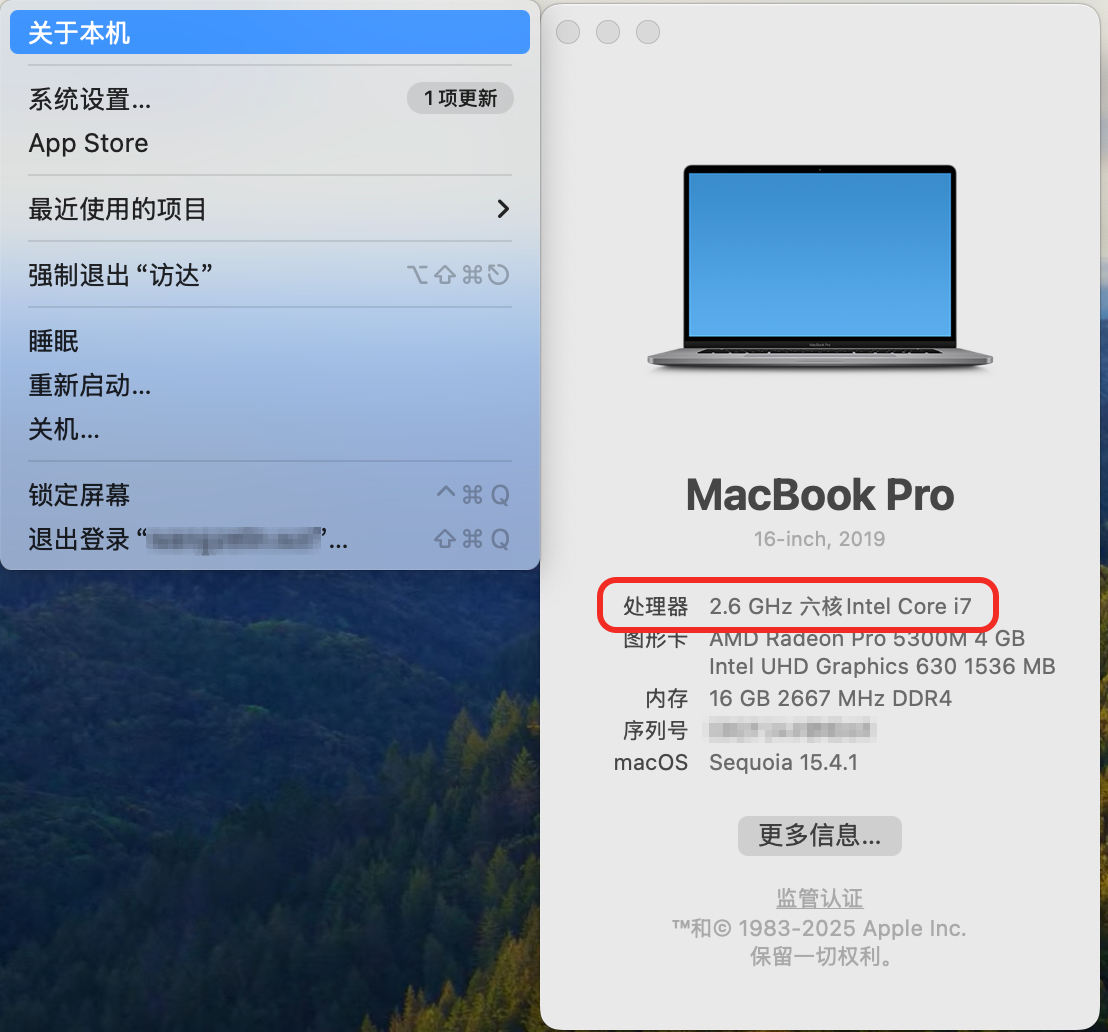
-
Install.
Double-click the corresponding dmg installation package and drag the icon to the Applications folder for installation.
tipIf this is the first installation, be sure to complete the OrbStack initial setup process; otherwise, images cannot be imported normally.
-
(Optional) Verify whether the installation is successful.
Select the Machines (Virtual Machines) section and install the latest Ubuntu image. This process may take a long time. Please wait patiently.
After installation is complete, double-click the corresponding virtual machine. If you can enter the command line connection interface, it means OrbStack has been successfully installed.
-
-
Install OceanBase Desktop
-
Download the installation package.
Visit the OceanBase Software Download Center, find OceanBase Desktop One-Click Deployment Installation Package, and click to download Mac Version-1.3.
-
Install the application.
Click the corresponding installation package and drag the icon to the Applications folder for installation.
-
Start OceanBase Desktop.
After installation is complete, a seekdb instance in the
Stoppedstate will be automatically deployed. Click the Start button on the graphical page to start seekdb.
-
-
Connect to OceanBase Desktop
After seekdb starts successfully, click the Connect button in OceanBase Desktop to automatically connect to seekdb. You can also manually connect to seekdb. The connection string example is as follows:
mysql -h127.0.0.1 -P2881 -uroot -Doceanbase -A