Database Management
You can log in to the obshell Dashboard console and click Database Management in the left-side navigation pane to go to the Database Management page. This topic describes the information on the Database Management page and operations that you can perform on the page.
Basic information
The Database Management page displays Database Name, character set, Collation, JDBC connection string, Creation time, whether the database is Read Only, and the actions that can be performed. To copy the JDBC connection string, click the ![]() icon next to the JDBC connection string column.
icon next to the JDBC connection string column.
You can click the Sort by Create Time icon in the column header to display databases in ascending or descending order. To search for databases on the page, enter the name of the database you want to search for in the search box in the upper-right corner.
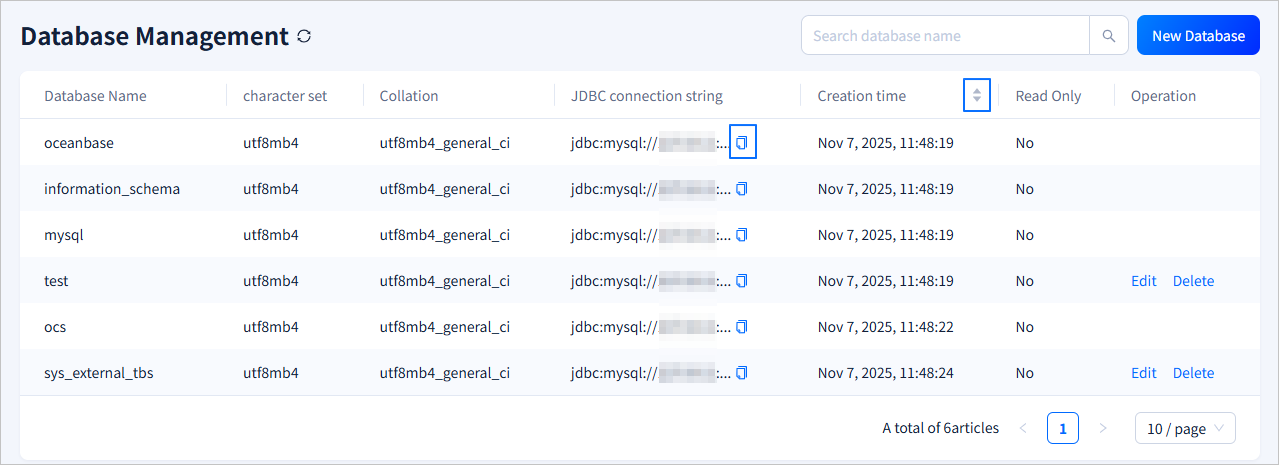
Create a database
Click New Database in the upper-right corner of the Database Management page. In the New Database dialog box, specify Database Name, character set, Collation, and the read-only option. Click Submission to complete the operation.
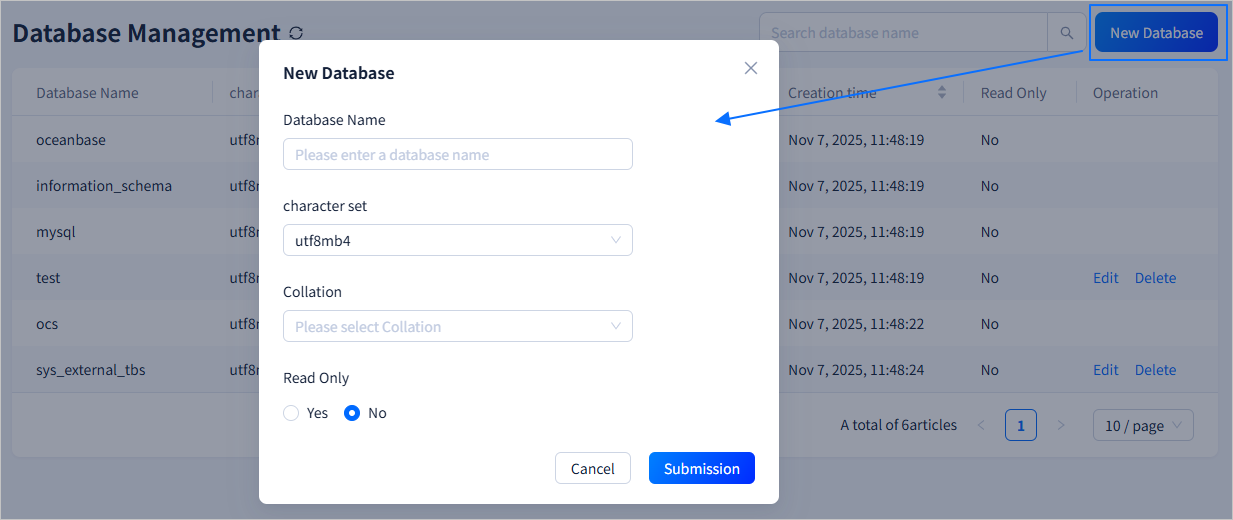
| Parameter | Description |
|---|---|
| Database Name | Specify the name of the database to be created. The name must meet the following criteria:
|
| character set | The default value is utf8mb4, and you can select a different character set from a drop-down list. |
| Collation | You can select the desired collation in a drop-down list. |
| Read Only | Specifies whether the new database is a read-only database. |
Modify the database
To modify the Collation, character set, and read-only status of a database, select the database in the Operation column and click Edit. After making the necessary changes, click Submission to complete the database modification.
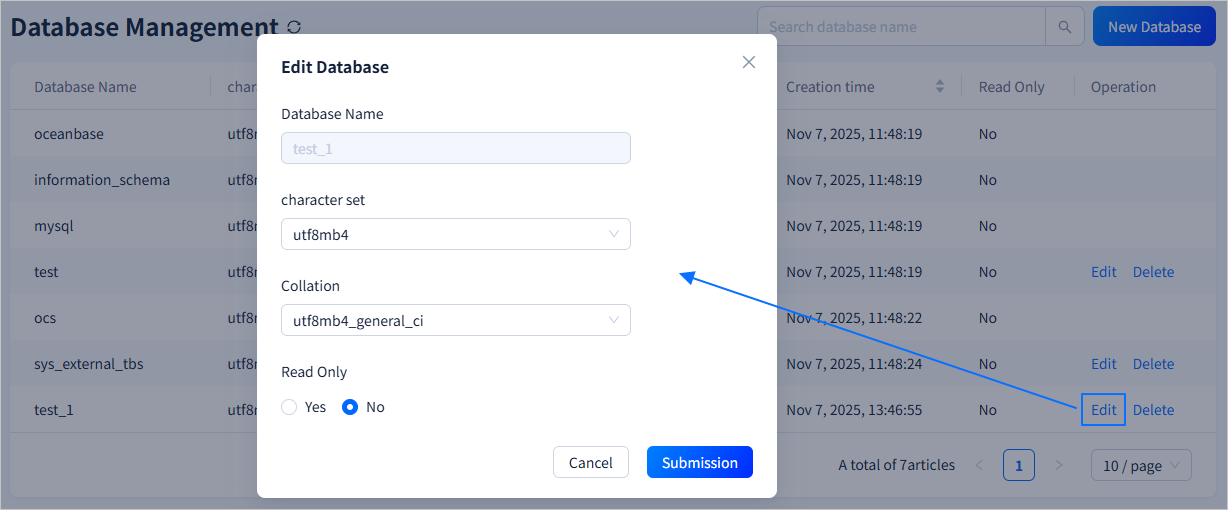
Delete a database
In the Operation column, click the Delete field and enter delete in the field that appears, and then click Delete.
